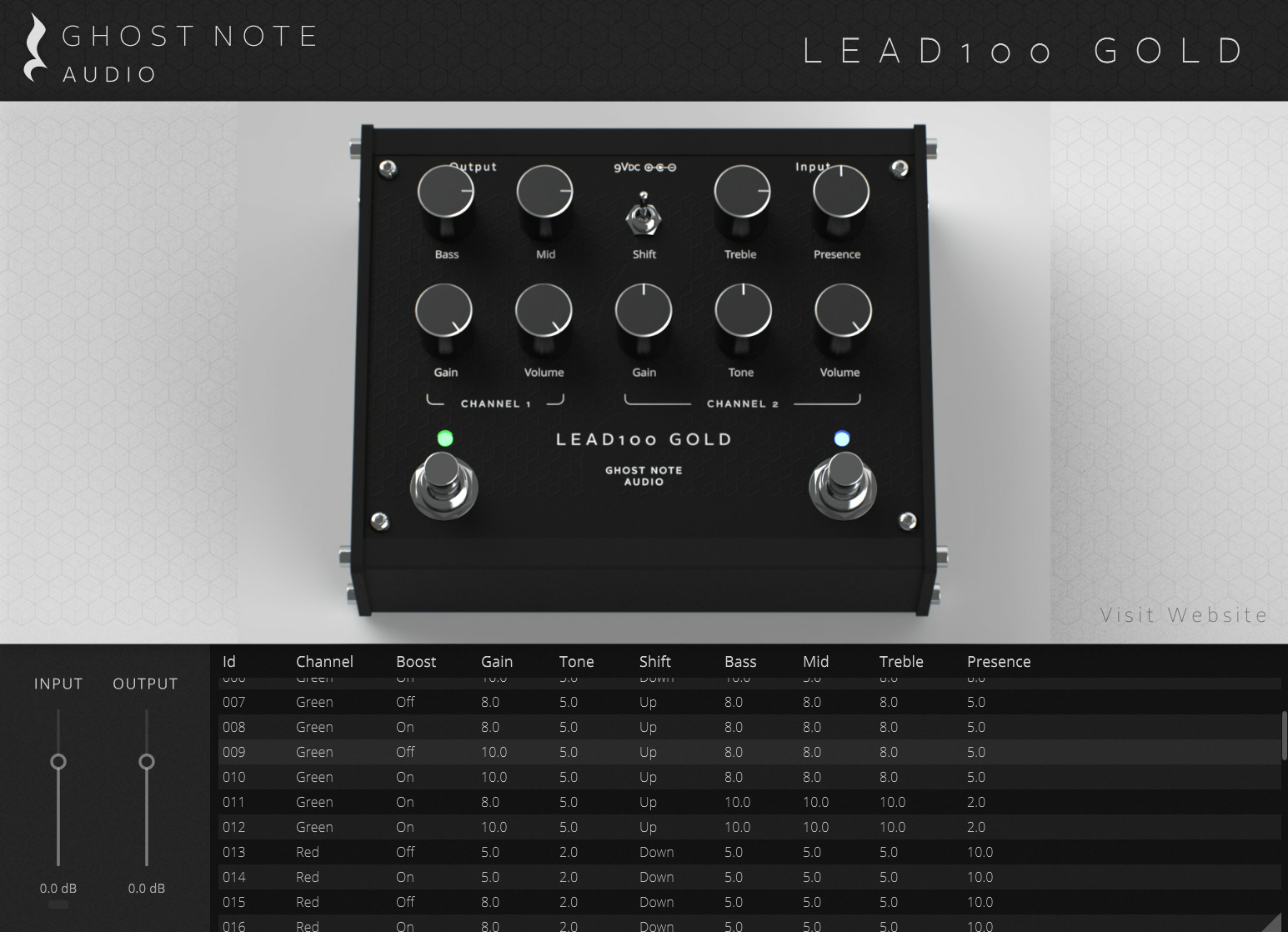Transistor Legacy Virtual
Transistor Legacy Virtual
AI-based Virtual Plugin
Free Software Plugin
Experience all of our Transistor Legacy preamplifier pedals in your DAW, with the help of neural nets and AI.
Explore Our Pedals
Have you ever wished you could "demo" a guitar pedal before buying it, just like you would a software plugin? Well, now you can. We've captured all of our Transistor Legacy pedals, and we're letting you try them, completely free of charge,
Built on top of Neural Amp Modeller, the incredible, open source software developed by Steven Atkinson, we've designed a custom user interface on top of the core library, to let you browse our pedal catalogue, and demo every single one. Each pedal model contains between 35 and 70 captures, showing off the full tonal range of each pedal.
and don't worry, you can copy the .nam model files and load them in any NAM-compatible player of your choice.
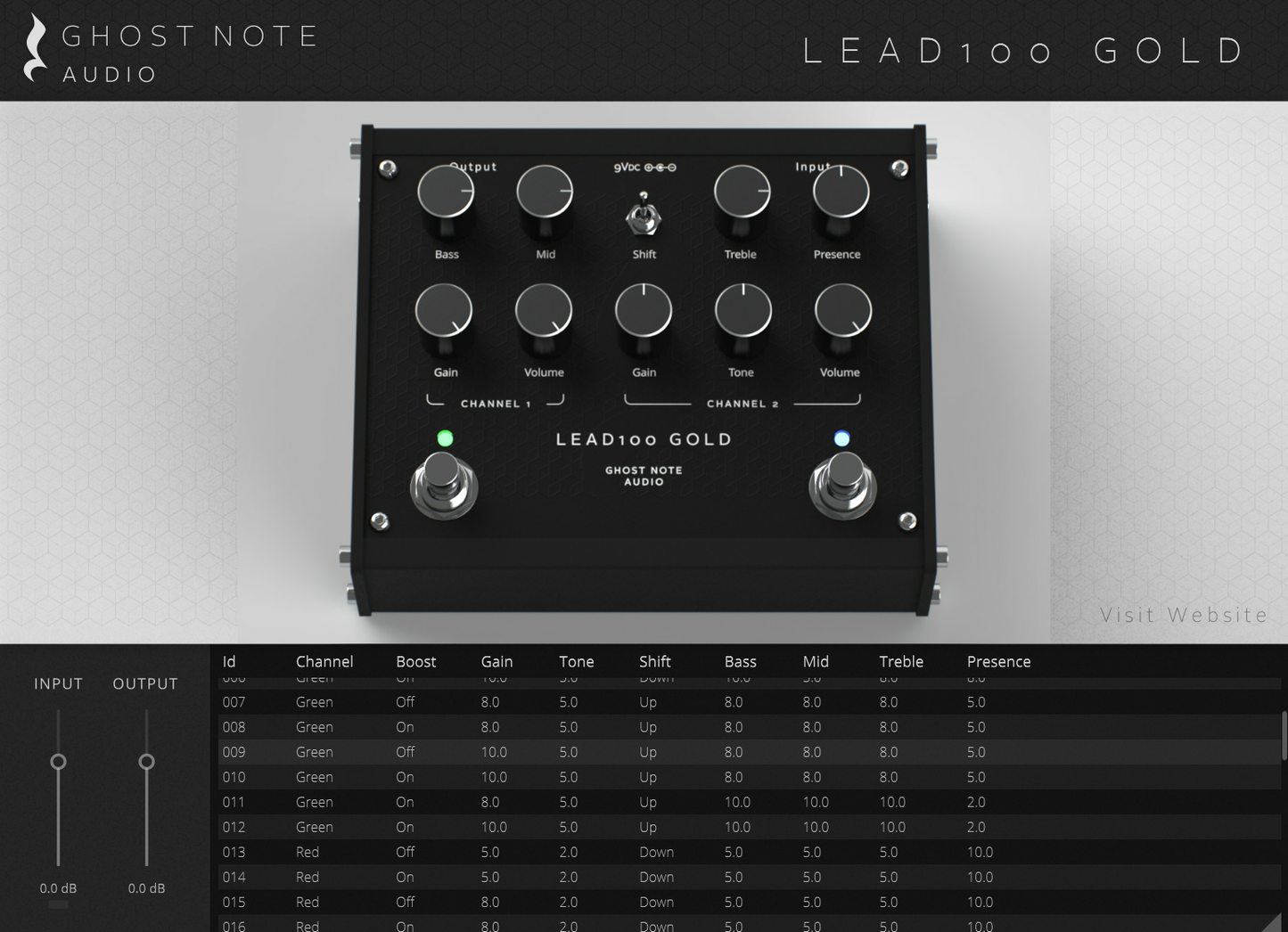
Demos
Product Details - Transistor Legacy Plugin
Models
The following pedals are currently modelled:
- Lead 100 Gold
- 8100 Gold
- RGX 100
- Vader 140
- Century
- Omega Lead
- Red Stripe
You can switch between pedals by clicking the label in the top-right corner:

Input & Output Gain
One of the problems with modelling / capturing is ensuring that the signal strength going into the plugin is equivalent to what it would be in the hardware unit. Unfortunately, due to variances between audio interfaces, this can only be set by ear. But we have included a signal strength indicator to help you adjust the gain.

Adjust your input gain as follows:
1. On your audio interface, set the gain as high as possible, without clipping. This ensures maximal bit-depth is captured, and results in the best signal-to-noise ratio that the interface can provide.
2. In the plugin, adjust the "Input" gain fader so that hard strumming on a humbucker guitar pushes the signal just barely into the green. Only the peak attack transients should be hitting green. The signal should never hit clipping (red), not even for short periods of time.
If you have the ability to accurately measure your input signal strength, the specific relationship between analog and digital signal level should be set as:
+4.0 dBu → -4.5 dBFS
Using the plugin with a Boost / Overdrive
You can place an overdrive or boost in front of the plugin, either a virtual one or a physical pedal. However, due to limitation in the way neural net modelling works, the response can be a little bit different from what you would experience with the real hardware unit. The "texture" or the distortion tends to be course and not as tight sounding as the real thing.
For this reason, we also specifically modelled the Lead 100 Gold with a boost pedal in front, because it takes boost pedals extremely well, and the neural modelling wasn't really doing it justice.
About the Technology
The Transistor Legacy plugin is built using Neural Amp Modeler Core - an incredible piece of open source software developed by Steven Atkinson.
The model files are standard .nam files, and can be loaded in the official NAM Plugin, or any NAM-compatible player, such as Two-Notes Genome, Atomic Tonocracy and others.
To access the files, open this directory:
- On Windows: %USERPROFILE%\AppData\Roaming\Ghost Note Audio\TransistorLegacy\Models
- On MacOS: /Users/[YOUR URSERNAME]/Library/Ghost Note Audio/TransistorLegacy/Models
A spreadsheet with all the settings can be found here:
Software Specifications
Supported Operating Systems
- Windows 10 or 11 with 64-bit processor.
- MacOS 10.15 (Catalina) or later.
Supported Processors
- PC: 64-bit processors with AVX support (all Intel and AMD processors after 2013)
- Apple Native Silicon support (M1 and later).
- Apple 64-bit Intel support.
Plugin Formats
- VST - Windows and MacOS.
- Audio Unit - MacOS only.
Additional Information
Installation Guide
Windows Installation Guide
When installing on Windows, you may receive warnings while installing the software.
Please ensure you have downloaded the software from our official website (ghostnoteaudio.uk). Do not use versions found on any other website!
Your browser may show a warning such as this. Please click the arrow and select “Keep”.

You may also get warnings when running the installer. Please follow these pictures to allow installation

MacOS Installation Guide
Our MacOS installer is digitally signed and verified by Apple. It should not raise any warnings when launching.
However, in some rare cases the operating system may warn you about installing software downloaded online. In order to get around this warning, please Control-click the .pkg installation file, choose Open With -> Installer app

A warning popup might appear, please click Open.

Your installer should open and you can follow the normal installation process from there.
- Choosing a selection results in a full page refresh.
- Opens in a new window.